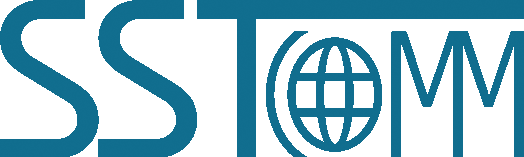PROFIBUS DP/EtherNet/IP Gateway
GT200-DPM-EI
V2.2
GT200-DPM-EI V2.2 Quick Start Guide
Product Appearance

Wiring
- 1. Connect the gateway power interface to the power supply.
Pin Function 1 Power GND 2 NC(Not Connected) 3 24V+,DC Positive 24V 
- 2. Refer to wiring of the PROFIBUS DP interface.
Pin Function 3 PROFI_B, Data+ 5 GND 8 PROFI_A, Data- 
- 3. 35mm DIN Rail Installation.

LED Status Indicators
Indicators of PROFIBUS DP:
| Indicator | Status | Description |
| COM | Green(Steady) | ALL PROFIBUS DP Devices connected normally |
| Red(Steady) | At least one PROFIBUS DP Device connection failure | |
| OFF | PROFIBUS DP master not configured | |
| SYS | Green(Steady) | At least one PROFIBUS DP Device connected |
| Green(Blinking) | PROFIBUS DP master configured,but no slave connection established | |
| OFF | No power or hardware fault |
Indicators of EtherNet/IP:
| Indicator | Status | Description |
| ES | Red(blinking) | IP address configuration in progress |
| Red | DHCP mode | |
| Green | IP address started normally | |
| NS | Green | EtherNet/IP connection established |
| Green(Blinking) | EtherNet/IP connection not established | |
Indicators of Modbus TCP:
| Indicator | Status | Description |
| ES | Red(blinking) | IP address configuration in progress |
| Red | DHCP mode | |
| Green | IP address started normally | |
| NS | Green | Modbus TCP connection established |
| Green(Blinking) | Modbus TCP connection not established |
Software Configuration
- 1.Download SST-DPM-CFG software from www.sstautomation.com/Download1/ and install it.
- 2.First, connect the gateway to the computer with an Ethernet cable. Use SST-DPM-CFG to build your configuration. The Ethernet supports two modes:Modbus TCP Server,EtherNet/IP Adapter.
- 3. Configure the PROFIBUS DP parameters with SST-DPM-CFG software. After opening the software,you need to import the GSD file of the PROFIBUS DP device firstly and configure the device parameters through the GSD file,referring to chapter 6 of the manual.
- 4. Then,the Ethernet end configures parameters such as IP and Modbus TCP function codes based on the application by choosing EtherNet/IP or Modbus TCP mode.Download the configuration by EtherNet cable.
For more information, please refer to the GT200-DPM-EI manual.
Communication Instructions
- 1.After all configurations are downloaded, connect your PROFIBUS DP devices to the PROFIBUS DP interface of the gateway, and connect any Ethernet port of the gateway to the EtehrNet/IP Scanner or Modbus TCP Clinet.
- 2.Observe the indicator lights to check the communication status.In normal communication, all four lights on the gateway are solid green.
For more information, please refer to the GT200-DPM-EI manual.